Common account problems
- How do I create a BioCyc account?
- What is a "Human verification text"?
- Problems logging into BioCyc?
- How do I change my BioCyc password?
How do I create a BioCyc account?
In order to access some of the more advanced features of the website, we've started requiring user accounts.To create a new BioCyc account:
- Click the upper right corner link "Create New Account"
- Fill in some information about yourself.

-
What is a Human verification text?
The Human verification text is your Surname (Last name) + numeric values of the numbers shown.

In this example, the verification text you enter into the "Human Verification Text" box is "Lee96".
Replace "Lee" with your surname.
Problems logging into BioCyc?
If you have problems accessing your account on any of our BioCyc servers (ie BioCyc, EcoCyc, MetaCyc, BSubCyc and HumanCyc), it maybe due to inconsistent files. To fix this, you can try one of three things:- Hard refresh of a page: hit Ctrl-Reload
- Reset your session by going to this url: http://biocyc.org/reset-session.shtml
- Delete site cookies
Instructions on deleting website cookies
- For Firefox:
- At the top of the Firefox window, click on the Firefox button and then select Options
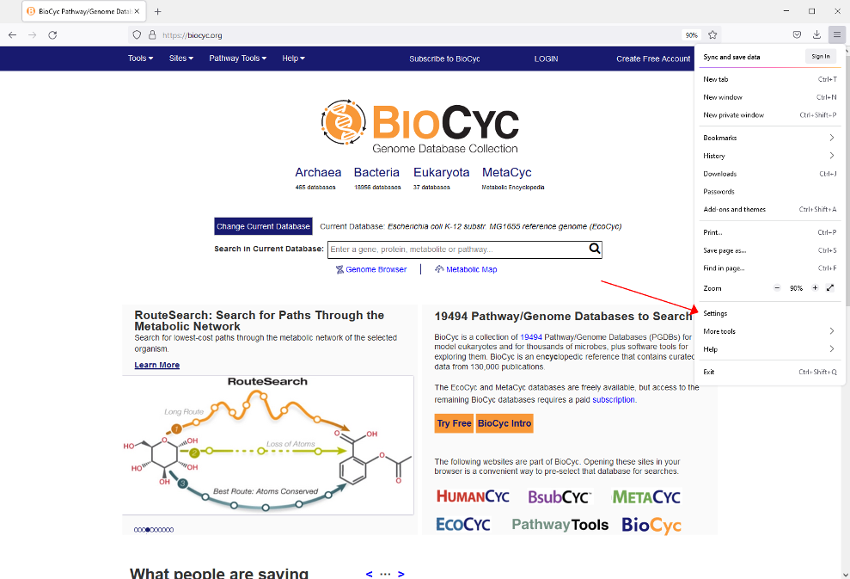
- Select the Privacy panel.
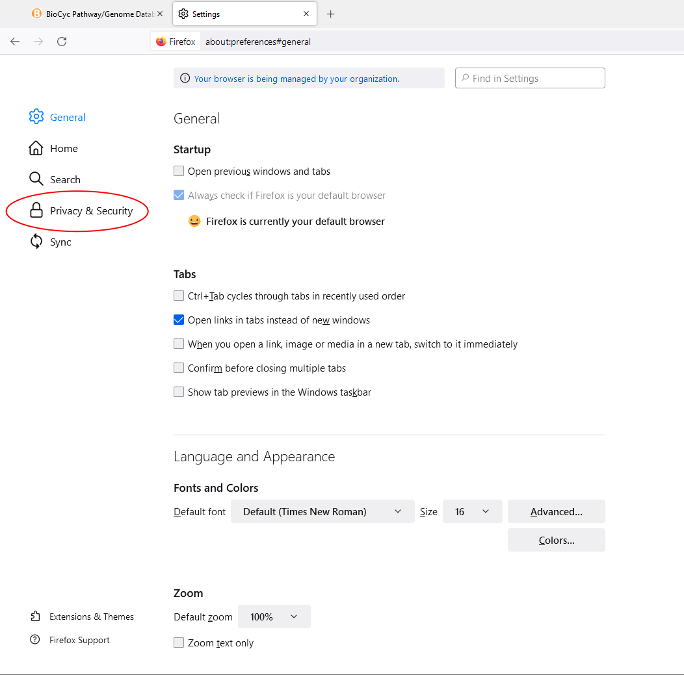
- Under History, click "remove individual cookies"
- In the Search: field, type the name of the site or cookie name(s) whose cookies you want to remove. The cookies that match your search will be displayed. In this case, you want to search for "PTools-session" (case sensitive).
- Select the cookie(s) in the list to remove and click Remove Cookie.

- Select the first cookie and press Shift+End to select all the cookies in the list.
- Click Close to close the Cookies window.
- For Chrome:
- Click the Chrome menu
 on the browser toolbar.
on the browser toolbar.
- Select Settings.
- Click "Show advanced settings".
- In the "Privacy" section, click the "Content settings..." button.
- In the "Cookies" section, click the "All cookies and site data..." button.
- In the "Search cookies" text box, type "biocyc" (or "ecocyc" etc). You need to do this for each site.
- To delete a specific cookie, hover over the site that issued the cookie with your mouse, then click the X that appears on the right corner.
- Click "Done" when cookies have been deleted
- For IE:
- Go to biocyc.org (or ecocyc.org etc) in IE.
- Hit F12 to bring up "Developer Tools"
- Hit Ctrl-4 to switch to the "Network" panel
- Click the cookie icon (5th icon from left) to "clear cookies for domain"
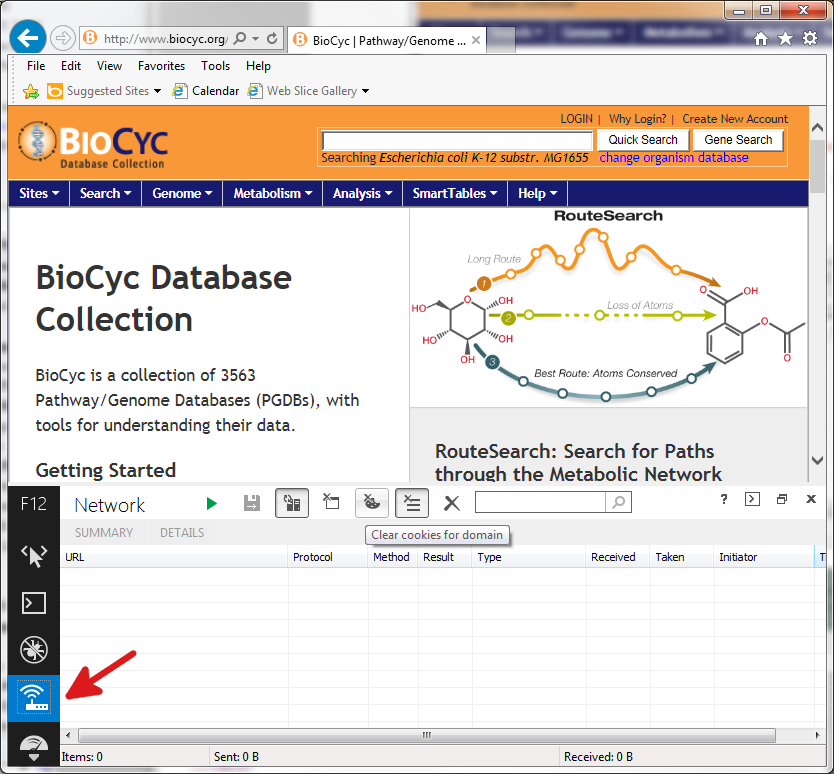
- Hit F12 to close Developer Tools
- Once logged in, go to "My Preferences" (in the upper right corner)
- Under the "User Information" tab, change your password via the Password fields.
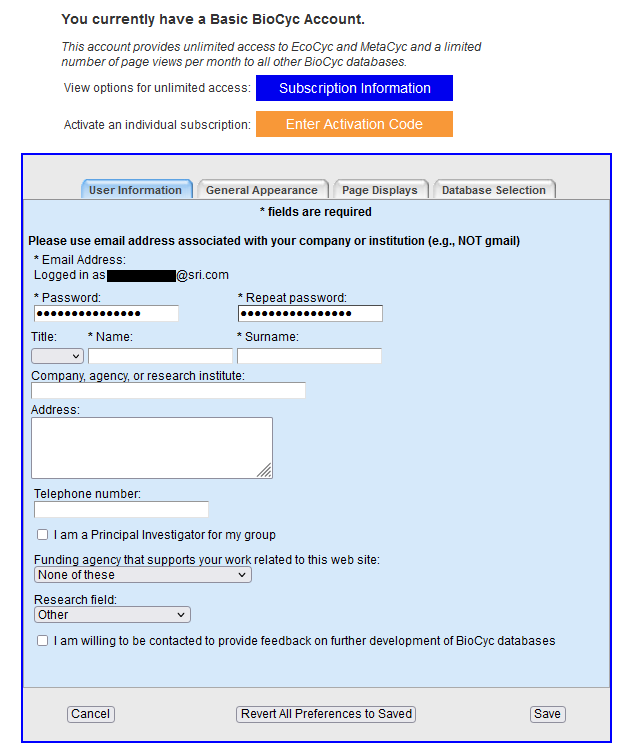
- Click "Save" at the bottom of the form